| It is currently Sat Apr 27, 2024 12:58 pm |
|
All times are UTC - 5 hours |
  |
Page 1 of 2 |
[ 21 posts ] | Go to page 1, 2 Next |
| Print view | Previous topic | Next topic |
| Author | Message |
|---|---|
 Team:  Main: PM Me If You Suck Level: 1996 Class: Gunner Joined: Fri Nov 28, 2008 6:03 pm Location: Sydney, Australia |
Basically I noticed that the website is very out of date, to keep the devs busy at real work, I decided I'd clean up and fix what I easily can. Feel free to contribute anything you think needs changing or I've missed, or something you think I've changed that shouldn't be.
Key: Red text shows changes I've made to the original text. Yellow text shows things that are being fixed in bulk or are messages to the devs/players concerning correct info. Green text shows things I've changed but I'm not sure is completely correct. Blue text represents missing images to be added. Also as you may notice not all the pictures are in and some aren't very good quality, feel free to post better pictures for me to add. SS Homepage: Images on the right:   Qokuji'qi ships defending their base in the Iq' Bana system Player's Guide page: Random ai gold bar Lower image to be replace with:  ~~~Quickstart Guide~~~ Keys W or up - Move forward (thrust) A or left - Turn left D or right - Turn right S or down - Brakes Space - Fire weapon R - Dock at space station F - Enter wormhole (change galaxies) TAB - Next target Z - Next combat ship target Q - Next target of same kind Left Ctrl - Next target of a different kind C - Use scoop X - Target options K - Cloaking device Enter - Talk (enter text on line at bottom in Chat Channel currently selected then press enter again) U - Start self-destruct sequence F11 - Radar P - Full screen Universe Map E - Change current weapon I - Open inventory G - Tractor beam V - Move to current target's location on autopilot M - Open mission dialog Left mouse button - Target something Right mouse button - Move somewhere on autopilot + - Zoom in screen - - Zoom out screen Page Up - Tilt camera forward Page Down - Tilt camera back  Piloting You start out in a spaceship. The simplest way for you to move around to begin with is using the mouse. Right-click where you want to go, and the autopilot will take you there. This is easy, but not well-suited for combat. To really fly your ship, you must use the keyboard. The keys are configurable from the Key button at the top, though the defaults are W to accelerate, A to turn left, D to turn right and S to brake, brakes work at half the power that your engine does, and slows you down in the direction you are going. Note: you won't run into things with your ship. Combat Your small starter ship comes with an elementary energy weapon, the IonCannon. To attack someone, just hit the space bar. The only tricky part about combat is that you must select your target to attack them. To select a target, click on it. (Or hit the 'Z' key to cycle through ships.) Your current target has a white border around it which turns red when the target is hostile to you, and appears on the top-right side of the screen with a name underneath. When you get hit, your shields decrease, and when they're gone, you die. Shields regenerate at a speed related to the kind of shield, and in doing so deplete your energy reserves. Navigating The universe is a collection of galaxies connected by 'wormholes' or 'gates'. To visit a different galaxy, move near a wormhole (the little icon at the bottom right of your screen will change from blue to orange to show that your within range) and hit the jump key (default 'F'). The 'Universe Map' tracks your progress across the universe. Lost in Space? Press left CTRL until you see a target of interest, then V to autopilot to that location.  Dock at a Space Base Fly to the space base and hit R to dock. You must be moving with relative lower speed than your docking speed. If you are going too fast to dock, a message will appear in 'Event' chat telling you the maximum speed you can be travelling to dock. Right-clicking on the base will autopilot you to a stop above it, and then auto-dock you. Accept Missions Many spacebases will offer missions. Double click on the mission title to read the description and choose "accept" to accept it. Once you've met the requirements, return to the appropriate base to get your reward. Note: some missions end at a different space base to the one they started at, be sure to read the mission description carefully and take note of which space base it tells you to return to. Trading A common way to achieve wealth: buy goods cheaply in one location, sell them for more somewhere else. The Star Sonata universe is dynamic: prices reflect supply, demand, production, and trade. A profitable run will become useless if over-exploited. To enter a spacestation('S' removed), fly near it and hit the dock key (default 'R'). You can't be moving too quickly relative to the station to dock. Once inside, click over to 'Trade.' Narrow the options down to Commodities for the most easily tradeable goods. Buy low and sell high. It may take a short while to determine what's a good price for things. Upgrading As soon as you have some extra cash, upgrade your ship. Every item has a 'tech level.' You have to be at least as high a level in that skill (see Skills) yourself to use an item or a ship. You can gain additional levels in each skill via Neuro-training, which can be done at different space stations. To buy new items for your ship, dock at a spacestation and purchase what you desire. Usually you'll have to equip it before you can use it. Do this by double-clicking in the Ship window. When buying a new ship, click on the Ship tab in the spacestation window and select your new ship. If you want to transfer over items from your old ship, click on the old ship, go to the Ship window, right-click on an item and select Transfer, or if you want to transfer everything from one ship to the other, simply unequip all your items and then right-click and select Transfer all items. Protected Galaxies We can't have a lawless universe, now, can we? Certain sectors are protected by teams against wanton aggression. This is defined as an unprovoked attack on a ship or base. Of course, if the attack is on someone the team doesn't like, like a scurrilous pirate, then there won't be a problem. To see if someone is protected in a given galaxy, target them and look at the target area on the top-right of the screen. If there's a red X on the right side, then they are protected. If there's a symbol that looks kind of like a bullseye, then they're fair game. An unprovoked attack will generally result in retribution, as well as perhaps a bounty set on your head. Note: being a person who plays using the free to play option, you won't be allow/able to attack other players. Energy Your spaceship needs energy to run. The basic ship starts out with a Flux Capacitor, which holds energy as well as charging itself from the surrounding aether. Actions like firing weapons or recharging shields (this is passive) require energy, and your resources will deplete when this occurs. Observe the progress of your energy bar on the upper left side of the screen. Levels Everyone starts out as level 0, affectionately known in the Star Sonata universe as 'Pathetic.' This is your level, your rating, your rep. As you kill ships, you gain experience, and your level increases. The harder the opponent, the more experience you get when you kill them. You need 1000 experience to go up a level. Skills Every time you go up a level, you get 5 skill points. You can spend these in a space station's neural training area. Your brain gets zapped (don't worry it doesn't hurt a bit), and somehow you come out the other side improved. Skills enable advanced item usage, as well as more exotic abilities. Items Weapons, shields, cloaking devices, trading goods and more. Everything takes up space, and your ship has a limit. To see this limit, look to the upper-middle of your screen for an icon that looks like a cube. Your "Hull Space" tells you how much you can fit inside. Most items take up one unit of space, though some take up more, especially big gear like engines. Some kinds of items, like shields and radar, can be equipped. To equip/unequip, either double-click on the item or right-click on it and select your choice. Most items have a maximum on the number of that type which can be equipped at once. Certain types of items, like shipscanners and drones, can be "used." This activates their special property. For something like a drone or a station kit, one use of the item deploys an object, and the item itself disappears. For convenience, you can assign hotkeys to usable items for repeated using or just having quick access. To assign a hotkey, simply drag the item you want to use into one of the boxes along the top of your screen. When you press the number associated with that item you will engage that item's function. All items in the game have an associated tech level. You cannot equip an item until you achieve the same level in the relevant skill yourself. I.e., to equip a weapon of tech level 1, you have to be level 1 in Weaponry. The Scoop When your ship is equipped with a scoop, you can pick things up that are floating in space (by pressing 'C'). If an item is tossed overboard, then it'll be floating. When a ship gets blown up, some of the items survive the blast, and these can be salvaged. This is how pirates make their living... Mining Certain asteroids can be mined for raw materials. You'll need to purchase a mining laser, then find such an asteroid and blow it up. If it's carrying anything of value, you'll see some debris appear, which you can scoop up. Escape Pods What do you do if your ship gets blown to bits? With an escape pod equipped, no problem! Out pops your little capsule, and you will hopefully be able to fly away without dying. Your ship will enter into stasis at this point, a healing state that expires when the ship is back up to full shields, or five minutes have passed, which ever is quicker. When the stasis field turns yellow, fly your pod (or maybe your spirit, if you've really been killed) back to it and press 'R' to reclaim it. Self Destruct Stuck between an asteroid and a hard place? You can always use the self-destruct key, 'U'. It will bring up a confirmation dialog. When you confirm you want to do this it will put your ship into stasis and you will pop out in an escape pod if equipped, otherwise as a spirit. If you self destruct as an escape pod you will turn into a spirit. Logging Out To log out, just quit the application. Your character will not automatically die at this point, but will rather sit there in the game like a zombie. When you start up the game again, you'll immediately resume your position. Unless you die. If you leave your ship drifting defenseless, there's a small chance a hostile force will blow you to bits while you're away -- the ship remains in the game for about 90 seconds after you logout. Much safer to dock in a major space station before you leave, or perhaps flying a ways out into space where nobody will be able to see you (but make sure no cloaked ship follows you looking for an easy kill!).  ~~~Tutorial~~~ Welcome to the beginner's tutorial! This will teach you some of the basics of the game. Hover over the images to see them full size. Step 1: Connecting This is the connection screen. First time players will need to click on the "New Account" button. It will open a new box for you to enter some simple registration details. You will need to register before playing. The account will also be your Star Sonata forum account. The name you use for your account does not necessarily have to be the name of your player character.  After logging in successfully the Character Selection screen appears in place of the login screen. The names and current ships of existing characters will appear. Here the character "Skyward", "FullHouse" and "GdayMate" are shown. First time players will need to enter a name in the "Create a new Character" box. Each account has a maximum of 5 characters.  When you create a new character this screen will appear. You have the option to join either the Volcom Pirates or the Nexus Cadets. For this tutorial we will choose to become a Volcom Pirate.  Here we are in the universe. That's your ship in the middle. You know it's yours since there's no name under it, and it always stays right in the middle of the screen. Those other ships are other volcom applicants that need to be shown their place in the universe.  Step 2: Space Stations This is one kind of space station. There are many different types in the known universe, but you will soon learn the common ones. Oh, look! The base has a new mission for you.  Click on the base and look at the object information that is in the top right corner of your screen. It says "Mission: New" which means there is a new mission that you can accept. Press 'V' to autopilot to the base, then press 'R' to dock when you get there.  Step 3: Missions Once you dock at the space base in the starter galaxy, you will see a mission in the "Station Concourse" box under the "General" tab. Double click the mission named "Prove your tough!" and a window will pop up with the mission information. Read the mission details and press accept. For this particular mission, you are instructed to kill 3 Volcom Applicants and return to the station. Let's leave this station by hitting the big "Undock" button in the upper-right corner of the station window.  These ships are the Volcom Applicants you need to kill. You can see that they're required for the mission because of the yellow mission target above them.  Once you have killed the Volcom Applicants you will see a message in event chat telling you that you have killed 3/3 Volcom Applicants. Return to the base and double click the mission again, read the information and press "Finish". After completion of the first mission, a few more missions will pop up for you to do.  Step 4: Warping You will eventually get to a mission that requires to leave the galaxy, this means it's time to head to the next tutorial galaxy. Let's find a wormhole, which is a naturally occurring phenomenon that allows intergalactic travel. Wormholes are usually very easy to spot.If your having trouble finding the wormhole that's fine, just use the 'tab' key until you see a picture like this in the top-right hand corner of your screen. You can tell its a wormhole because in the description it says "Object: Wormhole".  Once you've selected the wormhole, you will see in the top-right corner of your screen a white arrow indicating the direction you have to fly to intercept your target. You can fly with the control keys like before, or you can press 'V' to go there on autopilot.  Once you arrive at the wormhole, press 'F' to jump to a new galaxy.  Step 5: Trading Back in the first tutorial galaxy, dock at the spacebase. Once you dock, you'll see a screen like this pop up. Click over to Trade, and then click on Commodity. Commodities are trade goods, whose prices fluctuate from station to station, and especially galaxy to galaxy. You can make a lot of money by finding a good trade route with a nice price differential. In this station, Nuclear Waste can be bought for 250 (which is fairly cheap), we're going to buy 10, you can only buy items if you have the space in your ship.  Now we're going to warp into Volcom Outpost, like I showed you before. In this galaxy we'll go to the spacebase shown and dock by pressing 'R', in the hope that we can sell Nuclear Waste to the station for profit.  Over on the trade screen of this space station, we can see that Nuclear Waste is being bought for 949 -- a nice profit. Let's sell all 10 we've got. Usually finding a good trade route isn't that easy but that's where the Commodities Record screen can help you out.  Step 6: Upgrading Once you've gone back and forth a few times, you'll have enough money to upgrade some of your equipment. You can start with a better weapon. The Pulse Gun packs more whallop than the IonCannon, surprisingly enough. Dock at any station (basic gear is available at all), and then click over to Weapon. Click on the IonCannon to select it. Hit the Sell button. (Note: you may need to repair your IonCannon to sell it if it has been damaged. To repair gear open your inventory 'I', right click on the gear, then click repair gear for credits.) Next click on the Pulse Gun, and then click the buy button.  Assuming you've got enough cash, it will appear on your equipment list like the picture below. Notice the image in the equip (E) column. If you have no other weapons the Pulse Gun will automatically equip. However if we have forgotten to sell the IonCannon, it will appear as in the image shown, unequipped.  You'll need to manually equip it by double-clicking on it. You can tell it's equipped because the in the equip (E) column, the icon will light up.  Step 7: The Real World When you think you're ready to brave the real world, and level 3 or higher, just exit this galaxy through the other wormhole. This tutorial should have given you a good starting point. Now it's time to explore!  If you have any more questions, ask in "Help" chat:  And you're off! This is one simple way to start out in Star Sonata. Building up money, levels, and equipment, you can get powerful enough to attempt some of the more challenging tasks like fighting tough pirates, exploring dangerous galaxies, and even building your own spacestations. Good luck! /Skills page is currently up to date, Just the pictuers for it./   ~~~Stasis, Spirits, and Death~~~ When your ship is blown up, it will go into deep stasis. The image below on the left is in deep stasis. You will eject out of the ship as an escape pod (if you purchased and equipped one), or as a spirit. More on those two later. Your ship will remain in deep stasis until the shields fully recharge or in five minutes, whichever is shorter. Now your ship enters light stasis. The image below on the right is light stasis. Your ship can now be reclaimed. To reclaim your ship, simply fly over it with an escape pod or your spirit and then press 'R'. Beware that whatever killed you, if still in your sector may try to kill you again when you jump back into your ship! Also upon entering deep stasis, your ship may drop some items or conmmodities, equipped or not. Equipped shields, engines, and energy sources will never be lost. Items with a tech level higher than your ship's hull have a greater chance of coming loose. You can buy Gear Glue, an item which stops items of its tech level or lower from dropping on death. If you are under level 15, you will not drop items on death. The above yellow text is to be replaced with: Note for all the below, i've substituted scrap parts for credits in description as I'm assuming that change is coming soon. Also upon entering deep stasis, your gear gets damaged and your ship may drop some credits. You can tell if your gear is damaged as the color of the item in your inventory will turn from white to grey, to red, depending on how damaged your gear is. (Note: damaged gear isn't as functional as fully repaired gear and it's effectiveness will slowly deplete). To fix your gear simply dock at a space base, right-click the gear and select repair for credits, or you can repair in-flight by repeating the same steps, however repairing gear in-flight costs more than if your docked at a space base. Also, the more expensive your gear is, the more it will cost to fix it, so be careful! This is a ship in deep stasis. Notice the blue field around the ship.  This ship is in light stasis. In light stasis the field turns yellow.  If your ship does not have an escape pod, or your escape pod is destroyed, you will come out as a spirit. When you go into a spirit, if you were killed by a player you will loose glory. Spirits also travel much slower than escape pods so using an escape pod is highly recommended. This is a spirit. It is impervious to all matter and energy. It cannot be shot, tractored, or harmed in anyway.  ~~~Drones~~~ What are they? Drones are little automated combat platforms, attacking enimies, healing allies, providing auras and some, making it very difficult to see what you're doing. Purchasing Buy them at your favorite corner spacestation. Some can be quite pricey. It's rumored that the best drones are lost alien artifacts...  Deployment Drones are like any other item and must first be equipped. Simply right-click on the drone in your inventory and select equip. This will charge the drone using your energy, once charged you will be able to deploy the drone. To deploy the drone right-click on it in your inventory and select "Use," or assign a hotkey beforehand by dragging it to the top bar of your screen. Once placed, drones will move at the velocity at which your spaceship was traveling at time of deployment, eventually slowing to a stop. If you don't want them drifting off into space, make sure that you're stationary before you place them. Retrieval Want to get your drone back, and re-deploy it somewhere else? Just scoop it up. Target it and use your scoop to take it back into your ship. Of course, your scoop must be capable of scooping drones -- the basic versions are not. Capture Enemy drones can be captured and made your own. To do this, you must irradiate them with a radiation weapon. When you have reduced their shields to zero, you will see a yellow flash that indicates you have succeeded. At this point, anyone can scoop the drone up and become the new owner. However, the drone is still functional, and as such, will continue firing at you until you can scoop it.  ~~~Custom Spacestations~~~ Some sort of base action shot The ultimate universal status-symbol: owning your own spacestation. (Don't have enough credits to purchase your own? Run one with a team!) Not for the faint of heart, but offering rich rewards to those with the right character, running a spacestation truly makes your mark in the universe. A simple station might be a supply depot, or a defensive unit. Fully-functional outposts have a trading bay, exotic goods for sale, and a rich conflux of interesting spacefarers. (Not to mention a proper defense system.) Getting Started To make a base you'll need the Station Management skill, then you'll need a Station kit. This item will construct a barebones station out in the galaxy of your choice. There are two important types of Station kits: attached and freestanding. A freestanding station can be placed anywhere. It just sits there. An attached Station kit must connect to some kind of solar body, usually a planet or a moon. The attached stations stay connected and follow their host around the galaxy wherever it moves. If you want to mine something for raw materials, you'll need an attached station kit. Note that free to play only allows you to build stations in 'The Nexus' and 'Celestial Gardens'. Placing a Stationary Station Once you place it, there's no moving it, so be careful here. First, you may wish to make sure a galaxy isn't "owned" by someone. An owned galaxy means that somebody doesn't believe in sharing. Any station you place there will be considered to be a hostile act, and the owning team will try to take it out. Probably successfully. Other than that, depending upon the purpose of the station, there's usually a balance between making a station obscure so it's not so easily attacked, and really obvious so lots of people come to trade. Find your own balance. When you have picked your spot, right-click on the station kit in your item list and hit 'Use.' Placing an Attached Station First step is to pick your target. Find a planet or a moon on which you'd like to place your station. Target it. Make sure you're close and moving at a similar speed and then right-click on your attached station kit, select use, and you'll have a new station. Alternatively you can assign the station to a hotkey from your inventory and then simply hit the hotkey when your close to the planet or moon, this process can be quite useful when trying to place a station on a fast-moving solar body. Personalizing the Station The first thing you need is a name. "Unnamed Base" just sounds so drab. On the Control screen, select "Set Name..." to baptize your creation. Choosing "Set Description..." allows you to expound at length on the virtues of your spacestation. This prose will appear in the General section -- where people first come in. Outfitting the Station Probably the only thing your spacestation will have when it's first created is a basic, non-replenishing shield. You'll need to fix it up with a real shield, a weapon, an energy supply, and a radar to see any bad guys coming. Since stations don't run themselves quite like your ship, you'll need workers to make this happen. Generally, one item (a shield, weapon etc.) requires one worker. All workers need is feeding, so give them pleanty of rations, because they'll go on strike if you don't. Then transfer over some workers -- to move items, right-click in your Ship window on an item you wish to move. Finally, move over some items and equip them. The items a station uses are basically the same as what your ship can use. One difference: stations can auto-aim all weapons at their target. Constructing Additions In the station window, click over to 'Construction.' Under 'Blueprints' you can see what you can possibly build. The two basic additions are a 'Station Expansion Unit' and a 'Trading Bay.' The station expansion allows you to fit more things in your station: trading goods, equipped items, whatever. The trading bay provides a forum for trade between the station and visiting spacefolk. Constructing something new requires time, Manhours. Manhours come from having Workers onboard the station. Only free workers -- those not used up equipping items -- contribute to the construction projects. Click over to the Control tab to see how many free workers you have. Next to workforce is a ratio: X/Y. Y represents the total number of workers you have on the station. X is how many are needed to equip the items you're using. The difference between these two numbers is how many workers can participate in the construction. Once a construction project is finished, it will appear in the station's item list, and can then be equipped to be used. Make sure you have enough free space in your station for the new object! If not, better construct an expansion unit first. Station expansions and trading bays change the outward appearance of a station. Other base constructs require finding new types of blueprints. Trading Goods First, construct a trading bay and equip it. Now you can establish prices. Click over to "Control." Click the button "Add Trade Good." You will be presented with a list of goods your character knows about -- goods you have seen before in stations or wherever. Double-click on a good in which you wish to trade. A window will come up with parameters: Sell price (station selling to others), Buy price, buy max, sell max and extract limit. Buy max is an upper limit on how many of this item the station will be willing to purchase, sell max is the amount the base will always keep on it, extract limit stops the base from overfilling itself with extracted or manufactured goods. This process can also be used for updating prices. Base Permissions There are docking, management and construction permissions. There are three main levels of docking permissions. "Anyone" will allow any piece of space riffraff cruise up and dock in your pad. Unless, of course, they're an enemy. This is a good option if you're trying to establish a trading post. "Peon" though to "Director" allows prople on your team to dock if they are that rank or above, and "Me" keeps things to yourself. Management and Construction permissions are automatically set to Operator, but the owner can change these from the rank Peon to Director and Me. Management permissions stops low ranking team mates from taking money or items, construction stops them from starting or cancelling builds. Team Stations Managing a spacestation is a big project, one that can often be handled more easily with a team. Assuming you're already on a team, you can make a station become a team-owned station. Click over to Control in the station window. Natural Resources If your station is attached to a solar body, it may be possible to gather natural resources like space oats, baobab trees, or even exotic alien artifacts from lost civilizations. Different kinds of resources require different tools to harvest them. For example, you'd get space oats with a harvester, and metal with a mining drill. Just make sure you have enough space in your station to hold what you're harvesting! Maintaining your Station Stations need to equip items for defense, and equipping items takes workers, and workers require rations. Therefore, you must ensure that your station has enough rations on hand at all times to keep operating. Additionally, there's the question of defense. Ideally your station will have a good defense of its own, but it's rare that any station can by itself withstand a sustained and carefully orchestrated attack by a skilled badguy. So be on guard. Capture Enemy stations (or your own) can be captured. To do this, you must irradiate them with a radiation weapon. When you have reduced their shields to zero, you will see a yellow flash that indicates you have succeeded. At this point, the next ship to dock at this station becomes the new owner. However, the station is still functional, and as such, will continue firing at you until you can dock. Building and maintaining bases can be hard work, but with practise comes results and if you work at it, you'll be commanding galaxies of stations in no time! ~~~Teams~~~ Picture of a team working together Other Teams As you enter the rich fabric of the Star Sonata universe, you will notice an existing structure of teams. These teams control galaxies by owning and protecting them. 'Owning' a galaxy means it's prohibited to place a new spacestation therein. 'Protecting' a galaxy outlaws wanton aggression against friends or even neutral parties. Violations of these actions will result in an armed response by this team, and if they've got a police force, that could be very serious indeed. Making your Own Team First open the Team window by going to the social menu (bottom-right corner of the screen) and selecting "Team...". Next hit the "New Team" button. Choose a team name and your set. But you do need the Leadership skill to do this. Growing the Team A real team has more than one member. Choose a player you want on your side by targeting them. Hit the 'X' key to open the Target Options window on the right hand side of the screen. A window will pop up with various options, one of which will be "Invite Into Team." This gives this player the choice of joining your team. If they do so, you'll see their name appear on the team list in the team window. You can't invite someone to join a team if they are already on one. You also have to wait one minute before you can send another invite. Ranks Each member of a team has a certain "rank," a level within the team conferring certain privileges and responsibilities. These are the ranks and their associated properties: Rank Promotions Station Control Own Galaxies Protect Galaxies Set Aggressions Pay Tithe Director Councillor Officer Operator Soldier Peon Promotions If you have the "Promotion" ability on your team (which you will necessarily have if you created the team) then you can promote (and demote) other members of your team. To promote, you must of course be a higher rank. Only one person can be a "Big Boss" at a time. To promote someone, right-click on their name in the team list and choose "Promote" or access promotion options through the 'X' target menu. Automatic Promotions When the Director leaves the team, the next highest-ranking player becomes the new Director. Leaving the Team When you're fed up with the team, or want to move on, select "Leave Team" and bid them goodbye. Team Money Select "Control..." then "Give Money" or "Take Money" to transfer money to or from the team. Only Councillors and Directors can take money, of course. Team money is useful for team bases and builds and so forth. Tithing A powerful team needs a big warchest. Weak souls who need the protection of your great team deserve to give something in return: a small percentage of all the money they make. Select "Control..." then "Set Tithe" to select a tithe. A small amount is suggested, no more than a few percent at maximum, (10.00% is a hard set maxium) so that you don't suck your teammates dry. This money goes straight into the team's funds. Booting Someone Team member not working out? Boot them. Right-click their name in the team list and hand them their pink slip. Team Rankings User teams are ranked. When you dock, you can see the relative rankings of all teams (though the bulletin board tab). Each team is awarded a 'score' which is the composition of many different aspects. Most are quite intuitive, but the Member Strength is opposite of what you might assume: the stronger your individual team members, the lower you score here. This means that overall, you are awarded for doing more with less. Team Leader Experience Once you have level two skill in Leadership, you can get experience from your other team members. If you are the Director or Councillors of a team, you will get a fraction of the experience everyone else in the team earns from the kills they make. Ten percent of their experience gets siphoned to the team leaders, as long as they are a higher level than the follower. However, this is then multiplied by (Team Score - 400) / 100. In other words, your team score must be above 400 for you to receive experience in this fashion, and the more above 400 it is, the faster you receive it. ~~~Slaves~~~ Yes, My Master... Like the laundry machines of the 20th century, humans of this age have Artificial Intelligence slaves to do perform their most tedious jobs. These creatures can carry out the simple orders of their masters, such as following along, defending a position, or buying and selling goods in various places. Of course, these machines are less skilled than the humans they endeavor to replace, but what they lack in raw intelligence they make up for in tireless dedication.  Making a Slave The first step in setting up your own slave is to outfit a new spaceship. Pick an engine, shield etc just as if you were making a ship for yourself. The last item you must purchase is a Controlbot. This is found in the "Item" section in the trade screen of a large space station. When you equip this item, the ship will become your slave. It will disappear from your ship list at this moment. As soon as you undock, the slave will undock alongside you, and you can then proceed to give it orders. You will see that your slave has a name based upon yours. So, if your name is "Foobar," the slave will have a name something like "S833Foobar." You will now also see the slave in your Possessions screen. (Note: while your slave is now complete, it is suggested you get a stasis generator.) This is for when your slave dies as without one, it will simply explode into tiny pieces of space debris. However if you have a stasis generator equipped, your slave will enter stasis when it dies (just like you). Slave Control Controlling your slave begins with target options. So click on your slave to make it your current target. Punch the 'X' key. This will present you with various choices: Status Report - how many credits, the hull space, shields, what order the slave is following, and the last "Slave Error" Do Not Fight/Fight Enemies - this can be toggled. Choose whether or not you want your slave to attack whomever he perceives as most hostile. Don't Stay Close/Stay Close - when following you, whether or not to stay close to your ship at all times. If the slave is staying close, it will not attack enemies that aren't around you. Attack My Target - the slave will attack the last enemy that you either shot or tractor beamed. Note that if you have your slave on "Do Not Fight" but you also have "Attack My Target" selected, he will attack only people that you attack first rather than whomever he feels like. Dock and Deactivate - this is how you stop a slave. After you select this option, the slave will try to dock and turn itself off at the next station you dock at. It will then become one of your docked ships. Follow Me - try to stay as close as possible to your ship. If you jump, the slave will follow. Guard Location - guard the spot the slave is currently at Guard Object - guard an object you can specify from a list. If this object is moving, it will follow it. Follow Orders - follow a specified list of orders. More on this later. Give Money - give the slave credits. These get taken back upon slave deactivation if unused. Take Money - take credits from your slave. Useful if they've made lots of money for you by trading. Edit Orders - Set up the order list. More on this later. Slave Limits You can only have a certain amount of slave ships. This is how it's determined: you get a "Slave quota" to start, which is equivalent to your level in the Remote Control skill. If you are level 11, your Slave Quota is 11. Each slave ship takes up a number out of your quota that's equivalent to the ship's tech level divided by 2, rounded up. So if your slave is a Rosburst, with tech 4, it takes up 2 from your quota.  Slave Orders Slaves can be given an list of orders to follow for automated trading. This can be used on the big space stations controlled by the computer teams, or for trading with yours or someone else's user bases. Select the "Edit Orders" command from target options. (And when you're finished, make sure you give your slave money and tell it to follow orders). You will get a window with a list of orders. Mostly, the interface is intuitive, and there is some instruction in this window. Some finer points: make sure a Buy or Sell order always directly follows a Dock order. Do not end with a dock order, or your slave might get stuck. /images to be made more specific/ ~~~Chatting~~~ This is your galactic comunicator. Use it to send and recieve messages from other players who are piloting through the cosmos. When we are done here, you will know the workings of it inside and out. Let's get started.  The communicator is made of three main sections. The first section, which is seen here, is the text field where all messages will appear. The color will vary depending on what channel you are in. Note that regardless of what channel you are in any messages from an administrator will appear in a light blue color. Each time a new message is recieved it will appear at the bottom of the list and everything else will move up a spot. If you want to view messages that have already scrolled off the screen, just use the scroll bar at the right to scroll up or down. Note that players with ( ) around their name are in game, players with < > around their name are on the chat client. /* fixed spelling mistake of already*/  The second section of the communicator is the message input field. This is where you will type any messages that you want to send. To activate the input field, press Enter or click on the chat name with your mouse. When the input field is activated a box will appear where you can type your message. After you have entered your message press Enter to send your message. The message will be sent in the Channel you are currently in. (Note: if you click anywhere else while text is in the box, the box will disappear but when you next open it, the text will still be there.) There is also a memory function where while the input field is activated you can use the up arrow key to recall previous messages you've sent.  The last section of the communicator is the channel selector. When you first start Star Sonata there will be 5 channels available. They are Event, All, Trade, Help, and Galaxy. Event will give you messages regarding things that are happening around you. Messages in the Event Channel will be white unless it is an urgent message, in which case it will appear as red. The next channel is All. Messages in All will be sent to everybody who is currently online. The next channel is Trade. It is like all in that it will be seen by everybody who is online, but the channel is meant to be used for buying and selling items. If you have something you think others might want, try selling it here. Help channel can only be used by players who are level 19 or under, greeters, moderators and admins, if you can't use help chat, try asking in all chat. The last channel is Galaxy. It is unique in that any messages here will only be seen by players who are in the same galaxy as you. When a new message is received in any channel, that channels button will flash orange until you check the message.  As you play, you will be given the opportunity to join Teams and Squads. If you are in a Team, then each time you log on a Team channel will also be available. As you have probably already figured, messages in the Team channel will be seen by any of your team mates who are online. See you're already getting the hang of this. When you join a squad (which is basically a temporary team) a Squad channel will appear. Now that you've got the basic functions down, let's move on to Private Messages. Let's say you want to send a message to just one person. No problem, just type the following: /w name message So, as an example, if you wanted to send a message to a player named MikeyMike to ask where he bought his ship, you would send something like this: /w MikeyMike Where did you buy that ship? MikeyMike would then get a new chat channel in his channel selector with your name on it. Similarily, if somebody sends you a private message you will get a new chat channel with there name on it. Just click on it to read the message. I should point out that if the person you are sending the message to has a space in their name, you will need to enclose the name in quotation marks like so: /w "name with spaces" message With the addition of Private Messages your channel selector can fill up pretty quickly. You can hide the buttons for any extra channels by click on the little 'x'. If you hide a channel button, it will stay hidden until a new message is received in that channel, at which time it will reappear and flash orange. Congratulations! You've now mastered the use of your Intergalactic Communicator. You can now venture out into the depths of space and still be in contact with your fellow space explorers. But before you go, let me show you a few more chat commands that you might find useful. /help Will give you a list of available chat commands. /search GalaxyName Typing this will search your map for the named galaxy and center your map on it if you have explored it. /ignore name Will add the named player to your ignore list. Any messages sent by a player on your ignore list will be filtered out. Note that quotation marks are not needed for names with spaces here. /unignore name Will remove the named player from your ignore list. Note that quotation marks are not needed for names with spaces here. /list Will show you a list of players currently on your ignore list. /Where I'm up too atm/ ~~~Space Trading Game~~~ Star Sonata is a space trading game. Throughout the universe there are space bases at which you can dock and buy and sell goods. Certain commodities have different prices in different locations, and an astute trader can capitalize on this.  Space Trading Game: Here there are a number of different commodities that can potentially be traded for a profit. The trading window can also display information for space stations that you have already visited in neighboring galaxies and calculated profits. No.1 Here are also listed neighboring stations and the potential profits for trading certain commodites there. Not all trading has to be done the hard way, though. Once you have the Remote Control skill, you can buy and outfit a slave ship to either fight alongside you, or carry out automated trading even while the you are offline. But make sure that the trade routes you set your slaves to follow are profitable -- all prices are dynamic and they can change while you are not paying attention. Eventually if well managed, your fleet of slaves will be the backbone of your own economy within Star Sonata. Eventually, you will want to earn even more credits so that you can get the biggest and baddest space equipment around. The next step up from trading commodities between space stations is for you to either mine asteroids or build your own base attached to a moon or a planet and extract commodities yourself to sell for 100% profit. These commodities can be sold to space stations, colonies, or bases belonging to other players. It is always a hunt to find the location with the best price for your goods and to figure out what the best commodites are to extract given the current market conditions. Some commodities are radioactive and unstable, and have to be sold quickly or else will decay away. /note: no images as the current planets dont display colonies, will add once their fixed/ ~~~Space Colonies~~~ What is a colony and why should we build one? Colonies are civilizations that reside on planets that are ruled with an iron fist by players, or sometimes AI (artificial intelligence). Colonies are a great source of income, which can make money over night by the buying and selling of commodities. Colonies are an integral part to the more advanced aspects of Star Sonata as a space trading game. Wow! How can a colony be started? In order to build a colony, you need to have a base on the planet that you wish to colonize. The next step is to buy a colony blueprint, which can be bought at AI stations under the Base tab. There are many different colony blueprints such as the starter colony blueprint or the basic colony blueprint. Lets say we are using a starter colony blueprint, which takes 500 metals, 3000 rations and 3000 peasants. Next is to install the starter colony blueprint into the base, which can be done by putting it on the base and double clicking it. Before the colony can be started, you must gather the required materials and put them on the base. Once that is done, go to the Construction tab in the base and double click “Starter Colony” or whichever colony blueprint used. What are the parts of a colony? Image of colony tab on base Main Parts: Population: This displays the number of peasants that live in the colony. Suitability: This displays how suitable or livable the planet is. The higher the suitability, the better. When the suitability is high, the colony tends to grow in population and when it is low, the colony tends to die out. Rations: Displays how many rations the colony is getting out of how many rations the colony needs. High food factor helps the colony grow. Age: This displays how old the colony is in colony years. One colony year is equal to 2 hours. Commodity: This shows the commodities that are to be bought or sold to the colony. Price: This displays the price in which the colony might buy or sell commodities for. # Bought/(Sold) Last Yearly Transaction: This displays how many commodities the colony bought or sold in the last colony year. A white positive number means that the colony has bought commodities from your base and a red negative number means that the colony sold commodities to your base. What planets should I build a colony on? The planets that give the best colony suitability are planets that have the descriptions of normal, temperate, or terran. The best planet that you can find is a planet with all 3 descriptors in it. To find the description of the planet, you have to scan the planet using a planet scanner that can be bought in AI stations under the items tab. Also note that you can only build colonies in galaxies where you can first build a station. Some special galaxies do not allow the building of stations, some galaxies are too full and won't let you build any more stations, and some are owned by a team and building stations by non-team members there is not allowed. Keep looking, space is big and you will be able to find a place to build somewhere. How do I know which planets already have colonies on it? Planet without a colony Notice: The planet does not have an ecosystem bubble. Regular PlanetPlanet with a colony Notice: The planet does have an ecosystem bubble. Planet with colony (preferably max col image) How do I sell/buy commodities to/from the colony? First thing to do is make sure your base has a trading bay with the commodity in which you would like to buy/sell entered into the trades. The price you buy/sell the commodity for will be based on the price that the colony gives you. Buying from the colony: Lets say that you would like to buy rations from the colony and the colony price for rations is 149. In order to get the colony to sell to you, the buying price that you set must be higher than 149. For example, the colony price is 149... you must set your buy price for 150 or more. Selling to the colony: Lets say that the price the colony gives you for rations is still 149 and you would like to sell rations to the colony. In order to get the colony to buy the rations, you must set your sell price lower than 149. For example, the colony price is 149... you must set your sell price for 148 or lower. Tip: Be careful, prices on a colony can change very quickly if setup wrong. ~~~Rule the Universe~~~ Do you think you and your team have what it takes to rule the universe and crown yourself Emperor? First the universe must become more civilized. Then you will have to ensure that most of the colonial population are under your control. Only after these conditions are met can you claim the throne. Gather allies in the coming war as your enemies will try to take control of your colonies. Survive their onslaught, and you may be able to take the Emperor's Crown to victory. Team Requirements: A team is required to make the claim to the throne, and only the Director can become Emperor. A claim cannot be made if any member has joined within three days. Nor can you accept new members once your claim has been made. A Barbaric Universe At the start of a new game, the universe begins in a barbaric state. Before anyone can make a claim, the universe must reach a certain level of civility. To civilize a universe, players must build up colonies. A universe becomes civilized when a certain ratio of colonies to galaxies is met. (Before this was a ratio of owned to unowned galaxies.) An Unclaimed Throne To claim the throne, you must have the requirements to take ownership of the Galactic Palace. The Palace is located in a Warp 3 galaxy called Anatolia. Be aware that destruction of your Palace will end your claim. A claim cannot be made until a team controls a certain percentage of the universe's population. There exists blueprints to a hyper-intelligent computer system that can tell you the strength of your hold on the population. Image of anatolia The blueprint for the Palace can be found on our home-world. The Galactic Palace is the golden sphere shown to the right. The Galactic Palace The Period of Contention After a claim to the throne has been made, the period of contention begins, during this time you can start the build of the Emperor's Crown. The claim must be defended for a certain amount of time. Periodically a message will be sent notifying everyone how much time remains until the new Emperor may take the throne. Each member of the team that has made the claim is vulernable to attack from any player regardless of level. (Normally players that are much higher cannot initiate hostile acts against lower level players.) This is the time when people who oppose the new Emperor-to-be, must rise up in concert to take away control of the population. During the conflict the universe may become much more uncivilized as stations are destroyed and team ownership of galaxies is lost. The ownership level of the universe has no effect during this period. The only way to invalidate a claim to the throne is to take away the claiming team's control over the population or to destroy their Galactic Palace. The Coronation Ceremony During this time, the same rules for the Period of Contention apply. Battles may still proceed against the Emperor's colonies and his claim may still be nullified. Inside the construction area of the Palace, you will find the Emperor's Crown. Your crown ship is shown to the right. When you are able to take the throne, all players will receive notices that the Coronation can take place. As Emperor this may be your most vulnerable time. You must pilot the Emperor's Crown to the Sol galaxy and dock at Earth Central Station. You will be vulnerable to attack as will your teammates who must help you reach Earth. Once undocked, the Emperor's Crown, cannot dock except at Earth Central Station. An escape pod is highly recommended. The crown ship does not have stasis generator. The Emperor's Crown Emperor Crowned - A New Start A new Emperor has been crowned! The Emperor's team will get a 5% tithe on all scoop credits, placed directly into their team funds and other advantages. If the Emperor holds the claim till the end of the Universe, they get to name a galaxy and design a new item. The Emporer's Crown That's everything in the player's guide section, if there's any other parts of the website (not including wiki) let me know via PM. _________________  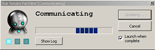 
Last edited by Camsy on Thu Feb 09, 2012 5:50 am, edited 27 times in total. |
| Wed Jan 25, 2012 7:04 am |
|
|
Team:  Main: the speed of dark Level: 1874 Class: Engineer Joined: Sun Nov 05, 2006 12:42 am Location: omg, you stalker! |
A very good start. However this should be in guides xD
And yes the website needs a major revamp in layout... _________________ 
|
| Wed Jan 25, 2012 8:04 pm |
|
|
Member Team:  Main: ERMAN Level: 3306 Class: Speed Demon Joined: Fri Jun 24, 2005 1:27 am Location: Chicago, USA |
its not a guide, its all the text from the website which needs updating.
FFS, the website needs a total facelift. If i came to this website today, I don't think I would DL the game. The game itself looks tons and tons better than the website does. And it cant even take that long to do for someone who has some skills. I saw Julian in all chat like a week ago, he could have this shit looking great in like 3 hours, I'm more than sure of it. Someone get the whip out and get him to work. -ERMAN _________________ "I reject your reality, and substitute my own." "If I were an enzyme, I'd be DNA Helicase so I could unzip your genes." |
| Wed Jan 25, 2012 8:31 pm |
|
|
Team:  Main: the speed of dark Level: 1874 Class: Engineer Joined: Sun Nov 05, 2006 12:42 am Location: omg, you stalker! |
erman wrote: its not a guide, its all the text from the website which needs updating. FFS, the website needs a total facelift. If i came to this website today, I don't think I would DL the game. The game itself looks tons and tons better than the website does. And it cant even take that long to do for someone who has some skills. I saw Julian in all chat like a week ago, he could have this shit looking great in like 3 hours, I'm more than sure of it. Someone get the whip out and get him to work. -ERMAN _________________ 
|
| Wed Jan 25, 2012 8:45 pm |
|
 Team:  Main: PM Me If You Suck Level: 1996 Class: Gunner Joined: Fri Nov 28, 2008 6:03 pm Location: Sydney, Australia |
erman wrote: its not a guide, its all the text from the website which needs updating. You've obviously misread, I think what you've looked at is the 'quickstart guide' title and assumed its a guide, that's merely the heading for one of the sections of text that I have edited. erman wrote: FFS, the website needs a total facelift. If i came to this website today, I don't think I would DL the game. The game itself looks tons and tons better than the website does. And it cant even take that long to do for someone who has some skills. I saw Julian in all chat like a week ago, he could have this shit looking great in like 3 hours, I'm more than sure of it. Someone get the whip out and get him to work. -ERMAN I agree completely, the website is very dreary to say the least. I'm simply updating the actual text so that the devs can work on stuff like what the web actually looks like. And it's deffiently not as simple as sitting down for 3hrs to get it looking good. You could make a very basic looking website in that time, but if you want something that actually looks pro it takes a while. And yes they are actually working on it. This is the link for what they've got so far: http://www.starsonata.com/newskin/test.html _________________  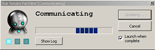 
|
| Wed Jan 25, 2012 9:40 pm |
|
|
Member Team:  Main: ERMAN Level: 3306 Class: Speed Demon Joined: Fri Jun 24, 2005 1:27 am Location: Chicago, USA |
Camsy wrote: You've obviously misread ... and assumed its a guide, erman wrote: its not a guide, its all the text from the website which needs updating. Camsy wrote: I'm simply updating the actual text so that the devs can work on stuff like what the web actually looks like. And you likely don't even know who Julian is. Jeff is great at a lot of things, but he is not the best at website management. That has always been Julian's job, and he rocks at it. -ERMAN _________________ "I reject your reality, and substitute my own." "If I were an enzyme, I'd be DNA Helicase so I could unzip your genes." |
| Wed Jan 25, 2012 9:46 pm |
|
 Team:  Main: PM Me If You Suck Level: 1996 Class: Gunner Joined: Fri Nov 28, 2008 6:03 pm Location: Sydney, Australia |
Sorry I missed over jedi's first post and things were out of context due to that.
_________________  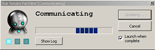 
|
| Wed Jan 25, 2012 9:52 pm |
|
|
Support/PR Administrator Team:  Main: Ananke Level: 0 Class: None Joined: Sat Mar 14, 2009 11:34 pm Location: Boulder, CO |
Pretty sure Julian is not responsible for the visuals of the site at all. He's actually done a LOT of work in the back end of the site that's nearly ready to go as I've understood it. There are some kinks in the new skin though, which is causing a delay.
_________________ For support please submit a ticket to http://www.starsonata.com/support Or you can send me a forum PM and I'll point you in the right direction. |
| Thu Jan 26, 2012 1:55 am |
|
 Team:  Main: PM Me If You Suck Level: 1996 Class: Gunner Joined: Fri Nov 28, 2008 6:03 pm Location: Sydney, Australia |
Updated with pictures, still missing some, blue text represents missing pics. Feel free to send me any you think are relevant.
_________________  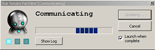 
|
| Thu Jan 26, 2012 9:09 am |
|
|
Member Team:  Main: ERMAN Level: 3306 Class: Speed Demon Joined: Fri Jun 24, 2005 1:27 am Location: Chicago, USA |
get rid of all the pics with the name tetrahydrocannibol. makes the game look white trash.
Then I took these two that might look nicer than others since I could sit in there and get some better, cleaner shots. Either way though. Attachment: Anatolia 8.jpg Attachment: Anatolia 9.jpg Other than that, keep it up! -ERMAN You do not have the required permissions to view the files attached to this post. _________________ "I reject your reality, and substitute my own." "If I were an enzyme, I'd be DNA Helicase so I could unzip your genes." |
| Thu Jan 26, 2012 11:41 am |
|
|
Member Team:  Main: Paxx Level: 2918 Class: Berserker Joined: Mon Mar 14, 2011 4:44 pm Location: Californication |
erman wrote: get rid of all the pics with the name tetrahydrocannibol. makes the game look white trash. -ERMAN Hahahahaha _________________ Preter is KOS! http://img850.imageshack.us/img850/2103/mutes.jpg playerboy345 wrote: Hai |
| Thu Jan 26, 2012 11:52 am |
|
|
Team:  Main: the speed of dark Level: 1874 Class: Engineer Joined: Sun Nov 05, 2006 12:42 am Location: omg, you stalker! |
LOL but it is white trash.
Anyways camsy great work i'll help with some of this as soon as I don't have the flu _________________ 
|
| Thu Jan 26, 2012 3:50 pm |
|
 Team:  Main: PM Me If You Suck Level: 1996 Class: Gunner Joined: Fri Nov 28, 2008 6:03 pm Location: Sydney, Australia |
I don't suppose you've got a screenshot of yourself in the the throne on the way to sol erm?
_________________  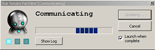 
|
| Thu Jan 26, 2012 5:28 pm |
|
|
Team:  Main: Marfia Bouncer Level: 162 Class: Speed Demon Joined: Sat Nov 17, 2007 12:05 am Location: Canberra, Australia |
Bump, what I've done so far should be added, especially with the new fluxuation of people due to reddit.
_________________ ~~Out of all the people I know, you would definitely have to be... one of them~~ Join Reddit Space Invaders today! |
| Mon Jan 30, 2012 9:46 pm |
|
 Team:  Main: PM Me If You Suck Level: 1996 Class: Gunner Joined: Fri Nov 28, 2008 6:03 pm Location: Sydney, Australia |
Updated, all the tutorial text and images are now added.
_________________  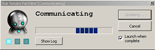 
|
| Tue Jan 31, 2012 6:35 am |
|
  |
Page 1 of 2 |
[ 21 posts ] | Go to page 1, 2 Next |
|
All times are UTC - 5 hours |
Who is online |
Users browsing this forum: No registered users and 1 guest |
| You cannot post new topics in this forum You cannot reply to topics in this forum You cannot edit your posts in this forum You cannot delete your posts in this forum You cannot post attachments in this forum |