 |
 |
 |

|
 |
| |
 |
 |
 |

|

Entering the Serengeti sector
|
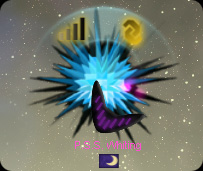 This base in Paxius has one mission ready to be completed and one mission still in progress
This base in Paxius has one mission ready to be completed and one mission still in progress
|
 Qokuji'qi ships defending their base in the Iq' Bana system
Qokuji'qi ships defending their base in the Iq' Bana system
|
|
|
 |
Welcome to the Chat Functions tutorial! This will teach you how to use your intergalactic comunicator.
This is your galactic comunicator. Use it to send and recieve messages from other players who are piloting through the cosmos. When we
are done here, you will know the workings of it inside and out. Let's get started.
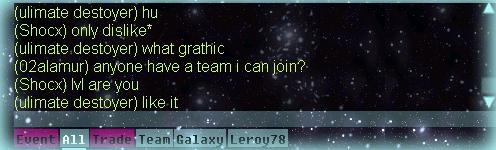
|
The communicator is made of three main sections. The first section, which is seen here, is the text field where all messages will
appear. The color will vary depending on what channel you are in. Note that regardless of what channel you are in any messages from an
administrator will appear in a light blue color. Each time a new message is recieved it will appear at the bottom of the list and
everything else will move up a spot. If you want to view messages that have allready scrolled off the screen, just use the scroll bar
at the right to scroll up or down. Note that players with ( ) around their name are in game, players with < > around their name are on the chat client.
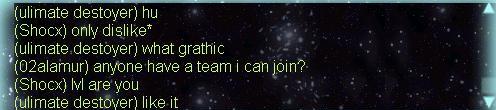
|
The second section of the communicator is the message input field. This is where you will type any messages that you want to send. To
activate the input field, press T or click on the input field with your mouse. When the input field is activated it will change color
from dark gray, to white. While it is white you can enter your message. After you have entered your message press Enter to send your
message. The message will be sent in the Channel you are currently in.

|
The last section of the communicator is the channel selector. When you first start Star Sonata there will be 5 channels available.
They are Event, All, Trade, Help, and Galaxy. Event will give you messages regardind things that are happening around you. Messages in the
Event Channel will be white unless it is an urgent message, in which case it will appear as red. The next channel is All. Messages in
All will be sent to everybody who is currently online. The next channel is Trade. It is like all in that it will be seen by everybody
who is online, but the channel is meant to be used for buying and selling items. If you have something you think others might want, try
selling it here. Help channel can only be used by players who are level 19 or under, greeters, moderators and admins, if you can't use
help chat, try asking in all chat. The last channel is Galaxy. It is unique in that any messages here will only be seen by players who
are in the same galaxy as you. When a new message is received in any channel, that channels button will flash purple until you check
the message.

|
As you play, you will be given the opportunity to join Teams and Squads. If you are in a Team, then each time you log on a Team channel
will also be available. As you have probably already figured, messages in the Team channel will be seen by any of your team mates who
are online. See you're already getting the hang of this. When you join a squad (which is basically a temporary team) a Squad channel
will appear.
|
Now that you've got the basic functions down, let's move on to Private Messages. Let's say you want to send a message to just one
person. No problem, just type the following:
/w name message
So, as an example, if
you wanted to send a message to a player named MikeyMike to ask where he bought his ship, you would send something like this:
/w MikeyMike Where did you buy that ship?
MikeyMike would then get a new chat channel in his
channel selector with your name on it. Similarily, if somebody sends you a private message you will get a new chat channel with there
name on it. Just click on it to read the message. I should point out that if the person you are sending the message to has a space in
their name, you will need to enclose the name in quotation marks like so:
/w "name with spaces"
message
|
|
With the addition of Private Messages your channel selector can fill up pretty quickly. You can hide the buttons for any channel by
right-clicking on any of the buttons and selecting which buttons to show, and which to hide. If you hide a channel button, it will stay
hidden until a new message is received in that channel, at which time it will reappear and flash purple.
|
|
Congratulations! You've now mastered the use of your Intergalactic Communicator. You can now venture out into the depths of space
and still be in contact with your fellow space explorers. But before you go, let me show you a few more chat commands that you might
find useful. |
|
| /help |
Will give you a list of available chat commands. |
| /search GalaxyName |
Typing this will search your map for the named galaxy and center your map on it if you have explored it. |
| /ignore name |
Will add the named player to your ignore list. Any messages sent by a player on your ignore list will be filtered
out. Note that quotation marks are not needed for names with spaces here. |
| /unignore name |
Will remove the named player from your ignore list. Note that quotation marks are not needed for names with spaces
here. |
| /list |
Will show you a list of players currently on your ignore list. |
|
| |
Copyright © 2004-2011 Landauer Games
For support, please go here.
|
|

